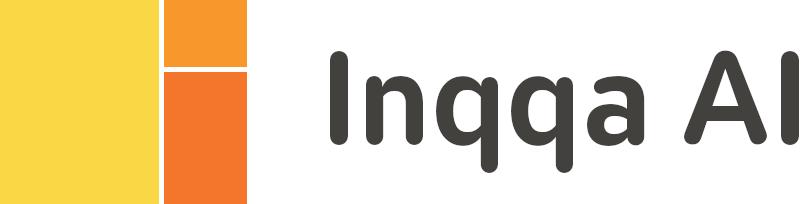Smart Search with INQQA
In this tutorial video we’ll demonstrate how to use INQQA’s Smart Search function. INQQA has been designed to conveniently present you with the most important sentences and phrases from the main view. However, sometimes it’s convenient to use the search function. As the search function has a lot to offer we’ll be taking you through the different possibilities in this tutorial video today.
INQQA’s search function is a Smart Search function, in the background all language uploaded to INQQA is translated in a mathematical space so INQQA can
not only combine literal words but also concepts and similar concepts and even concepts in different languages.
Because it’s all mathematical space we can do calculations on similarity when searching which means we can play around with the settings a bit.
Next to Smart Search INQQA has “Annotated Label”. If we select this mode, instead of the possibility to type you can pick any of the defined labels for your dataset. Selecting one provides you with an overview with everything annotated as the selected label. This feature is particular useful when somewhere in the process you decide you want to split your label.
When uploading your data you can include background information which you can use in the reporting to filter. If you only want to explore examples from such a filter you can easily select them using the INQQA search function. Background variables are added when uploading your data automatically when they are provided. However, one filter which might come in handy is added by INQQA automatically: language.
We hope this tutorial can help you speed up your labeling process.
Check out the original post here
Or sign up for a free trial here